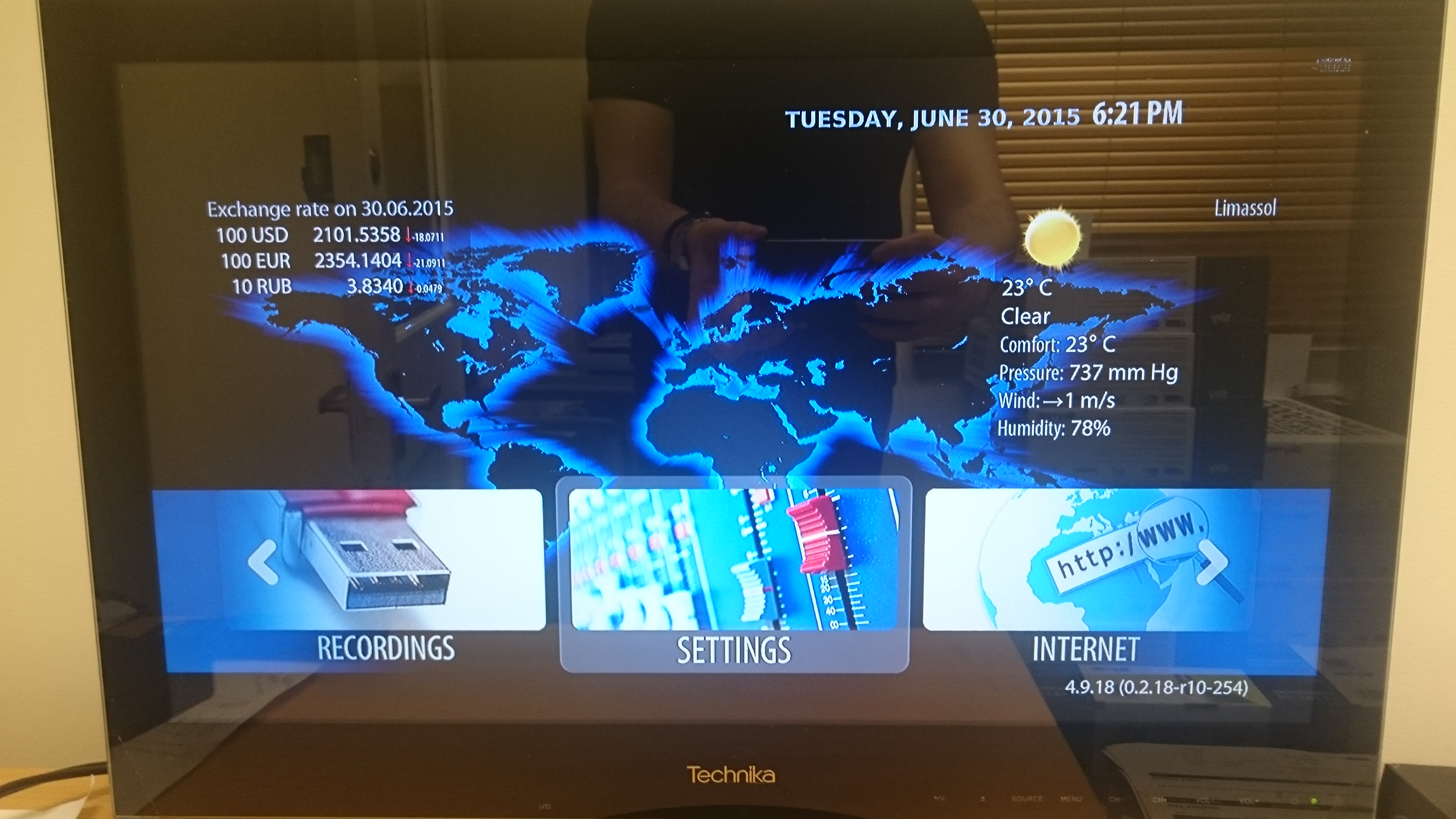|
Using Settings
In the settings menu you’ll find the options shown in the images below. 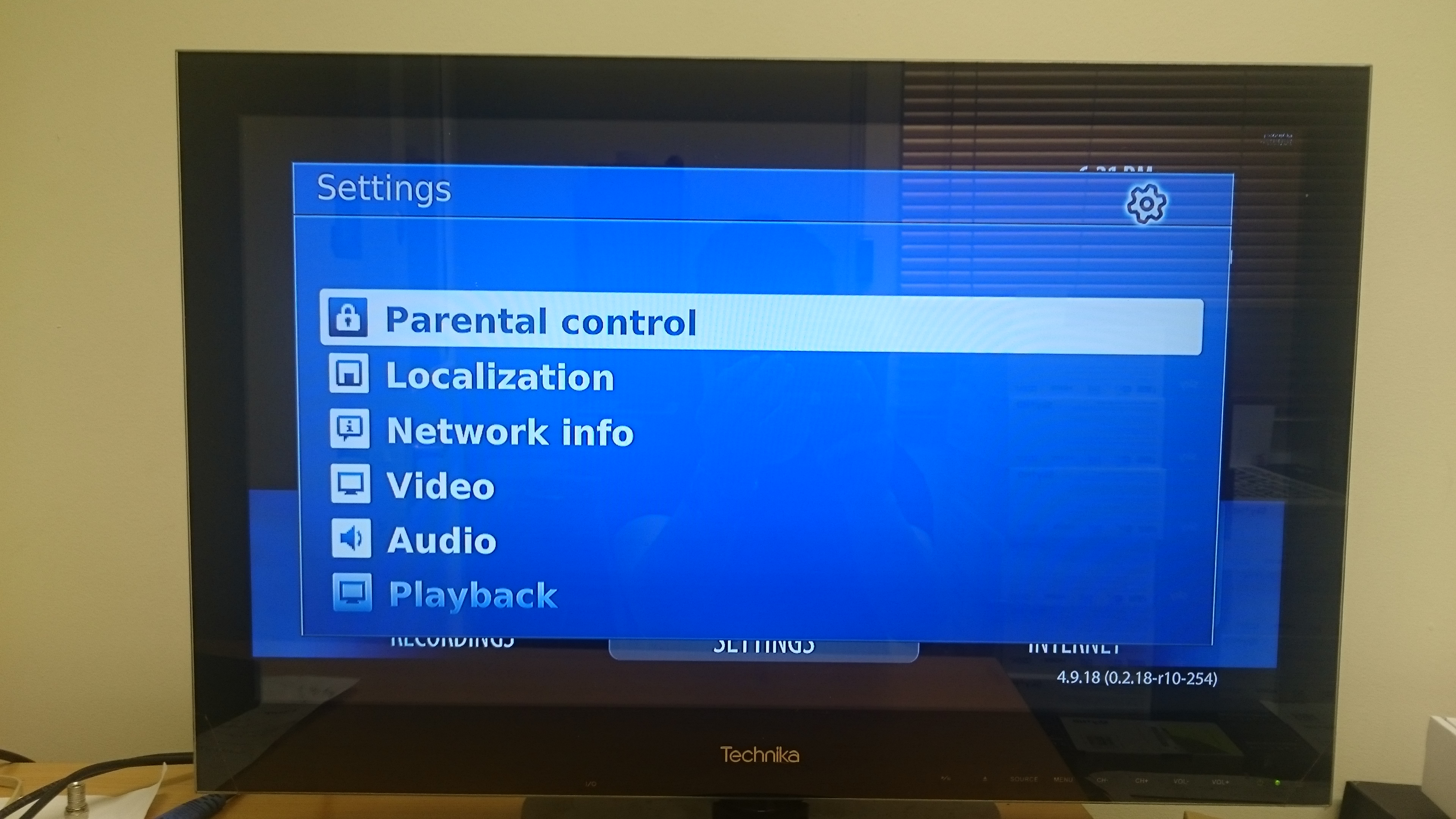  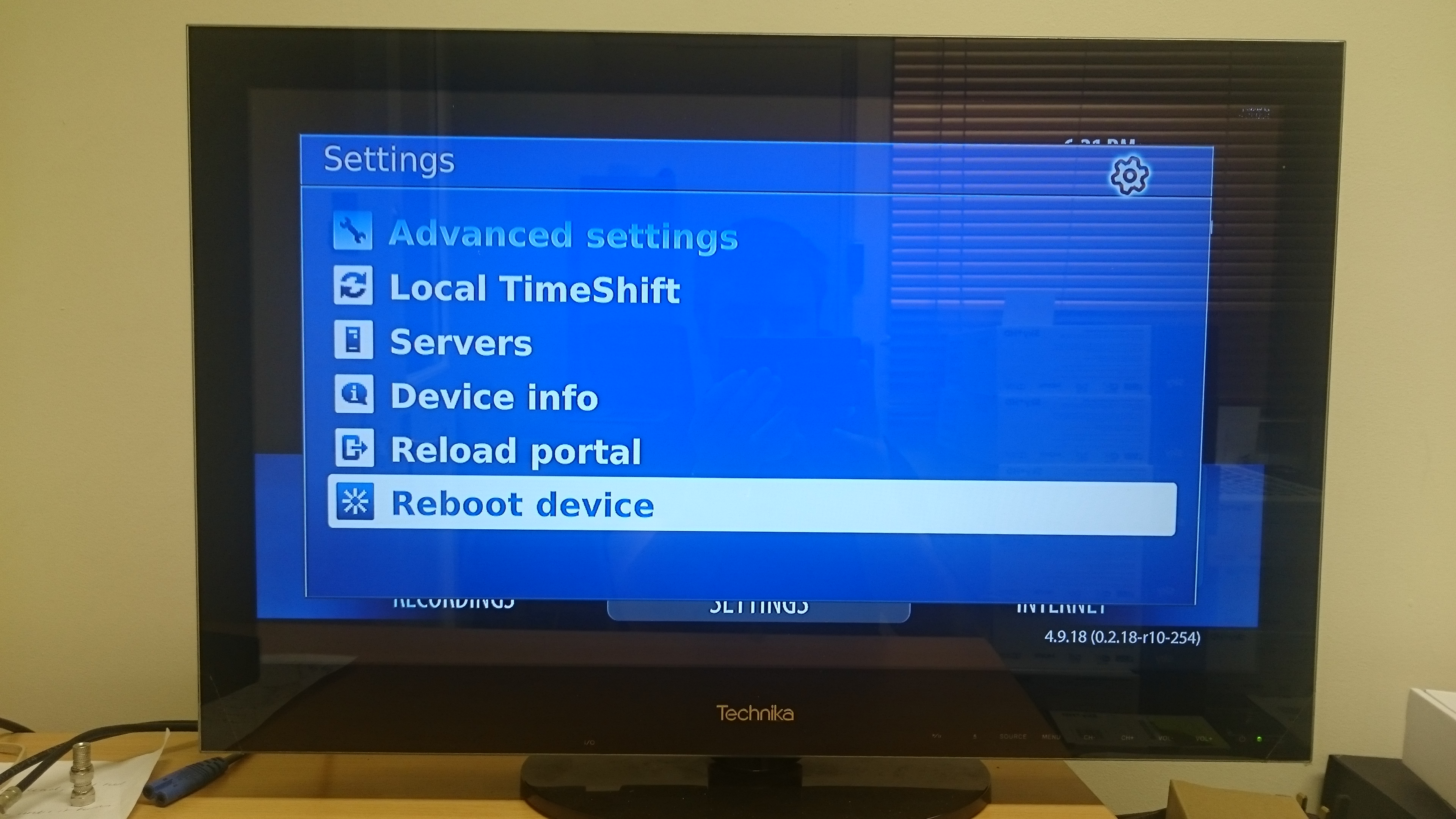 Localization In the home screen we have the weather for your location, if your location is not set correctly on the screen, the times in the program guide may not be correct. To change your localization, go to Settings and select ‘localization’. Using the up and down arrows on the remote, select your country and then press OK. Then press the down arrow to select your city and then press the virtual keyboard button, using the virtual keyboard enter your city then press the virtual keyboard button again, then select from the list then press the down arrow twice until the OK button on screen is highlighted and then press the OK button on your remote.
Speed Test
Under the Network info option you’ll find Speed test, if you’re having problems with viewing please first test this as the majority of times picture quality is affected by your internet speed. 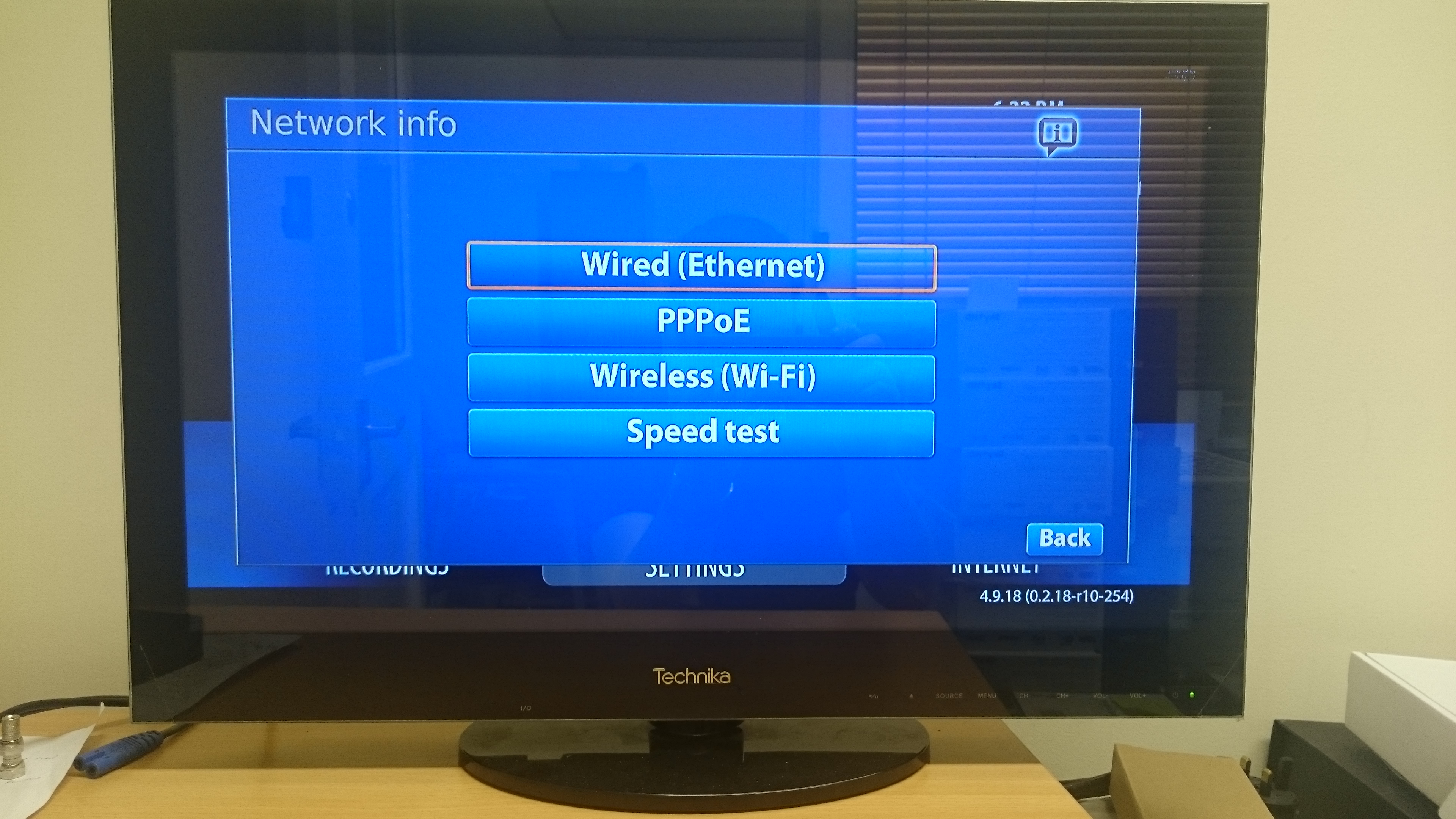
Video
Settings
Under the Video option you’ll find the option to change your resolution, if you’re having problems with VideoClub displaying a black screen then make sure this option is set to 720p as displayed bellow. 
Page Loading
Error
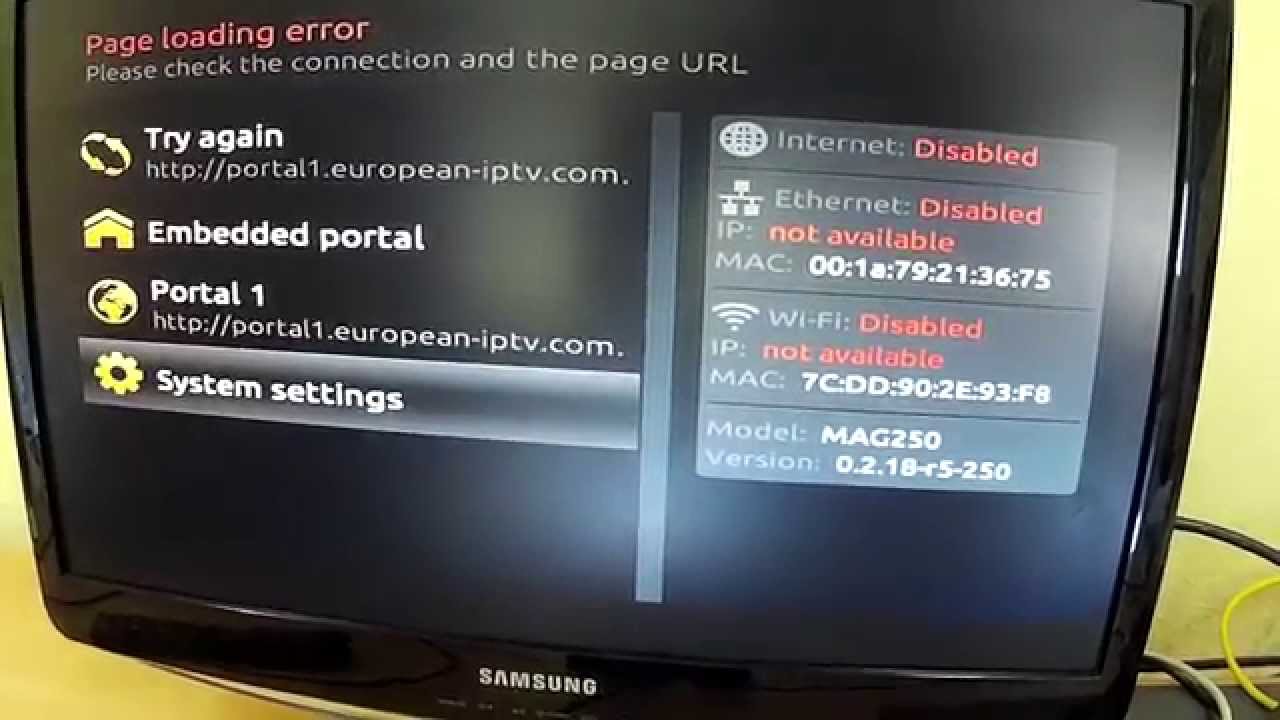
If you receive the 'Page loading error'
screen it will most likely mean you either do not have an active internet
connection to the MAG box or that your internet connection is currently
insufficient.
In this instance the first step is to try
another network cable or WiFi adapter and then reboot the box.
DNS
Settings
If you are having networking issues, or slow connection speeds, you can try changing the DNS settings of the box which in many cases helps with slow loading times. |